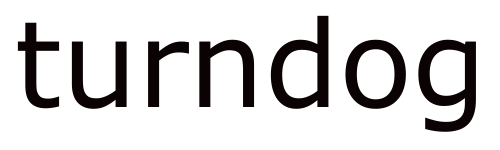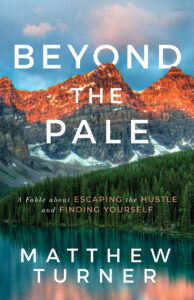iBooks Author…the saviour of self-publishing or epic fail?
That’s what this experiment hopes to uncover and I’d like to welcome you back to episode 3.
Today I will offer a step-by-step guide for getting your book on the iBookstore. Last time the focus was on setting up your account. So if you have yet to do this, please take a look at the previous episode.
Assuming you have an account, this is the next step in the process…actually uploading your pride and joy.
Step1: Download iTunes Publisher
When you set up your account you’re given the option to download iTunes Publisher. If you haven’t already done this, make sure to do it now. This is what sends your book to Apple.
Click Here and download it (along with any other documents you’d like)
Step 2: Publish
The first thing you must do is publish your book, so head to iBooks Author, make sure your book is complete (remember to fill in all the necessary keywords and titles in the inspector panel) and press publish.

Step 3: Fill Out Your Details
Once published, you will be taken to iTunes Producer. This is where you fill out all of your details (as seen below). Fill out as much information as you can:
- Book Details
- Book Description
- Pricing
- Categories
- Target Audience

Step 4: Upload A Sample
As well as uploading your actual book, you need to upload a sample, too (your first chapter for instance).
To do this, create a new iBooks Author File, copy and paste your opening chapter (or whatever section you want to use as a sample) and save it as a iBooks file.
Once saved, upload it to the Assets section.

Step 5: Upload Artwork & Samples
Finally, you need to upload your book cover and screenshots (you don’t have to upload screenshots if you don’t want to).
Your cover should be uploaded with your file, but if you’ve created it separately, now’s the time to upload to iTunes Publisher.

Step 6: Send To Apple
The final step is to send it to Apple. Keep pressing Next in the bottom right hand corner until it goes to the final screen. If you’ve left anything out, or if there’s an error, Apple tells you under the Delivery Tab.
You will need to fix any issues before you can proceed.
Now, let me warn you, I faced issues at this point. It wouldn’t let me upload my Screenshots (for some reason) and I had to re-do everything. I’m not sure why, but after a few attempts everything seemed to work fine.
Persistence seems to be the key

Step 7: Wait
As with setting up your account, it doesn’t seem Apple notifies you via email of any updates. Therefore you need to keep checking your account for validation.
It took two days for my book to go through the Apple Process. On my first attempt, it got rejected. This is why:
- I had an advert within the book (You can advertise another book or product, but it must be less subtle and more part of content. A pure advertisement will get rejected)
- My videos weren’t formatted to work in portrait mode (I took the decision to disable portrait mode because most of my features looked better in landscape. You, of course, can choose to use both landscape and portrait)
I simply updated my iBooks Author file and re-submitted my book to Apple (follow steps 1-6 once again).
It got accepted on the second attempt and once again took two days to go through the Apple Process
Conclusions
It’s a slightly annoying process, I won’t lie. iBooks Author, teamed with iTunes Producer, seems to have a few bugs within it. I’m not sure why I came across errors, but on occasion the software decided to not work.
Therefore I suggest to give yourself an afternoon to complete this. It may only take an hour, but it may take you several.
Other than that it’s fairly simple. Once it’s uploaded you can access your book via your Account. My book is now live and available to buy for $1.99.
Next time on The Ultimate iBooks Author Experiment, I will discuss the initial feedback I’ve received. I will also share my initial sales and any other information I’ve come cross, but I hope you can now set up your iBooks Author Account and upload your book.
If you have any questions and need more clarification from the above processes, please leave them in the comments below…
Turndog Millionaire – @turndog_million